CFSLIDER
The <cfslider> tag creates a slider.
In the example below you will notice I have added a text box to serve as a visual clue as to what number has been selected by the slider :-
Listing 1 : cfslider.cfm
<!DOCTYPE html>
<html lang="en">
<head>
<meta http-equiv="Content-Type" content="text/html; charset=iso-8859-1" />
<title>cfslider</title>
<script src="http://code.jquery.com/jquery-2.1.0.min.js"></script>
<script>
function sliderChange(obj, value) {
$("#sliderValue").val(value);
}
</script>
</head>
<body>
<div id="wrapper">
<cfslider name="sliderNo1"
format="HTML"
vertical="false"
width="350"
value="100"
min="0"
max="200"
increment="1"
tip="true"
onChange="sliderChange"
/>
<input type="text" name="sliderValue" id="sliderValue"></span>
</div>
</body>
</html>
Once again there are many ways to achieve the same thing using a jQuery plugin or even just HTML5.
The following is an HTML5 implementation.
Listing 2 : index.html
<!DOCTYPE html>
<html lang="en">
<head>
<meta http-equiv="Content-Type" content="text/html; charset=iso-8859-1" />
<title>HTML5 Slider</title>
<script src="http://code.jquery.com/jquery-2.1.0.min.js"></script>
<script>
$(document).ready(function(){
$("#sliderNo1").on("input change",function(){
$("#sliderValue").val($(this).val());
});
});
</script>
</head>
<body>
<div id="wrapper">
<label for="sliderNo1">Slider</label>
<input name="sliderNo1" id="sliderNo1" type="range" min="1" max="200" value="100">
<input name="sliderValue" id="sliderValue">
</div>
</body>
</html>
And yes that's not going to work to well in legacy browsers.
Here's another implementation using jQuery and jQuery UI.
Listing 3 : index.cfm
<!doctype html>
<html lang="en">
<head>
<meta charset="utf-8">
<title>jQuery UI Slider</title>
<link rel="stylesheet" href="//code.jquery.com/ui/1.10.4/themes/smoothness/jquery-ui.css">
<link rel="stylesheet" href="css/custom.css">
<script src="http://code.jquery.com/jquery-2.1.0.min.js"></script>
<script src="http://code.jquery.com/ui/1.10.4/jquery-ui.min.js"></script>
<script>
$(document).ready(function(){
$("#sliderNo1").slider({
min:1,
max:200,
step:1,
value:100
});
$("#sliderNo1").on("slidechange", function( event, obj ) {
$("#sliderValue").val(obj.value);
});
});
</script>
</head>
<body>
<label for="sliderNo1">Slider</label>
<div name="sliderNo1" id="sliderNo1" class="sliderDiv"></div>
<input name="sliderValue" id="sliderValue">
</body>
</html>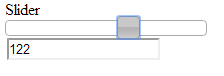
Here we are loading the styles and the jQuery code we need in the <head>.
Then we initialize the slider with a bit of jQuery.
$("#sliderNo1").slider({
min:1,
max:200,
step:1,
value:100
});And here is the event handler to put the slider value in the text box
$("#sliderNo1").on("slidechange", function( event, obj ) {
$("#sliderValue").val(obj.value);
}); For further information you can reference :-